Android phones can experience slowdowns over time due to problems with their app cache. Here are some ways to clear the cache and get your phone running again.
Apps store various bits of information in the cache to make Android phones run smoothly. However, sometimes data stored in the cache can cause an app to stop functioning or running completely.
Over time, the cache can become bloated and can cause slowdowns in your device’s performance. This article will explain how to remove cache from apps and get your device back up and running.
To speed up your Android phone’s performance
Before you clear cache files, it’s worth restarting the phone. This will let you determine if your phone is full of apps.
It may seem absurd but the old saying, “Have you tried turning off your phone and then on again?” Many tech-related problems can be solved by this method. Try it out and you will see improvements in your performance.
Clearing cache on Android devices
Android does a fantastic job managing memory and short term storage. You won’t, however, be able to delete the entire cache. Each app must be cleared separately. Start by looking at the most frequently used apps first. These apps are likely to be the cause of cluttered cache files.
How To:
- Open Settings
- Apps & Notifications, then
- tap on the app you want to address.
- Next, tap the Storage option in the App Info page.
- Next, choose ‘Clear Cache’.
Clear Cache is not recommended if you want to reset your app, or restore it to its original state.
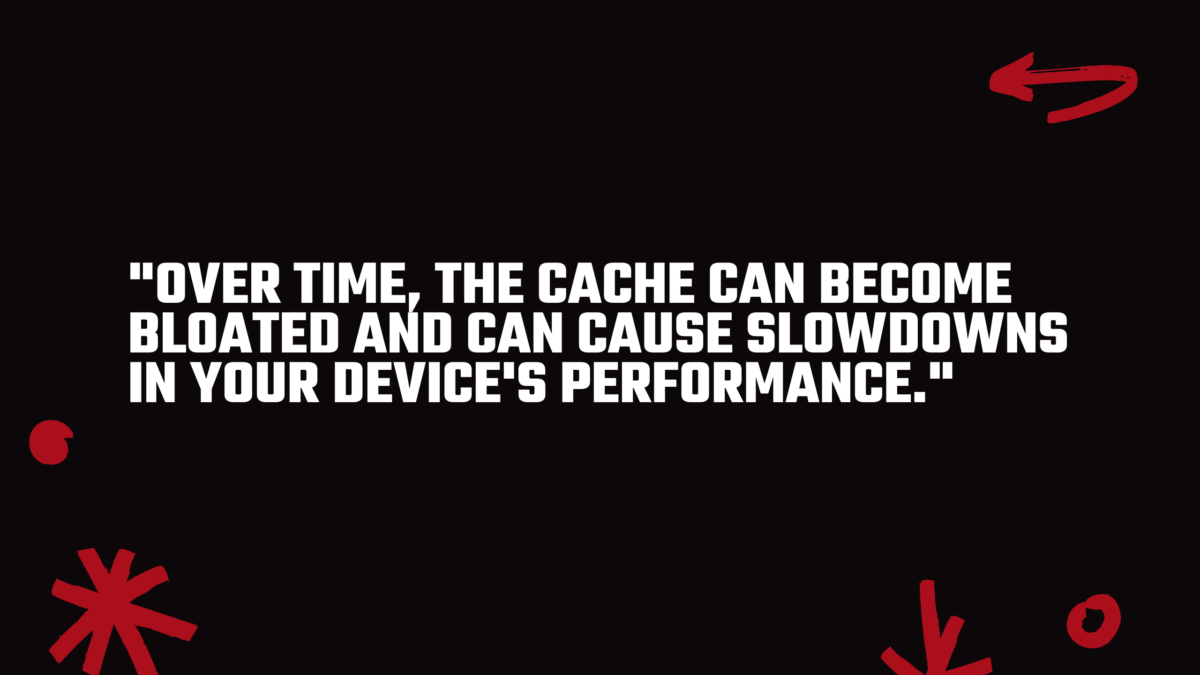
Clearing the app cache on Samsung phones
Samsung is one of the most well-known brands of Android smartphones. Because Samsung’s method of clearing the cache is different from other methods, we thought it prudent to share it with you.
You have two choices: one for each app, or you can do a complete clean that clears all of your apps.
How To:
- To access individual apps, open Settings
- Apps.
- Next, choose the one you want to delete.
- On the App Info page, select Storage.
- Clear cache will be located at the bottom of this screen.
- You will also see a Clear data button. This button should not be used unless the goal is to reset the app completely and restart it.
Clearing app caches can be done by opening Settings, and choosing Device Care. Next, tap Storage. Click the Clean Now button.
Apps for Android to improve performance
Although you can manually manage your cache files you may want to use a cleaning app to ensure that your device is free of junk. Many are available on Google Play Store. CCleaner is a popular one.
This will clear your cache and prevent your phone from accumulating unnecessary clutter. It can also prevent apps from slowing down.
Remember, for the best price possible, recycle your old phone with NIX and sign-up to our Premium Membership at NIX.


