You won’t go back once you learn how to change the keyboard on Android. It’s one of the best features of Android phones. No matter if you love SwiftKey, Swype, or Fleksy, switching to an Android keyboard is easy and will make your phone more user-friendly. This is especially important if you like to write long emails while on the move.
Third-party keyboards allow for swipe typing, gesture controls and specialized layouts. This article will show you how to change the keyboard on Android, so it’s tailored to you.
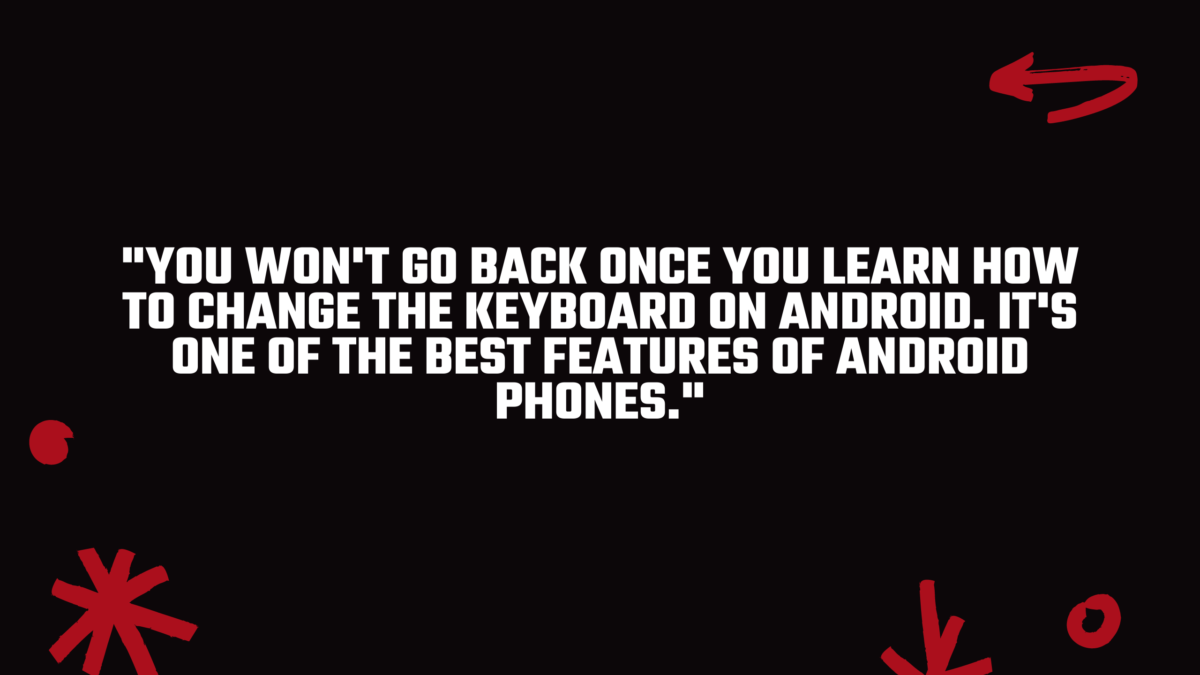
How do I change the keyboard on Android?
First, find the keyboard that you wish to use. You can do this via Google Play Store. Open the app and search “keyboard.” You can let reviews and popularity guide you, but we have tested and reviewed the top Android keyboard apps so that you don’t have to.
After you have found the keyboard you like, click the “Install” button, allowing you to download the keyboard to your Android smartphone. For this demonstration we will use Microsoft’s SwiftKey.
Go to Settings on your Android phone. It depends on which handset you have, but you can find it in the app drawer or by tapping the cog icon at the top of your screen.
Next, find the keyboard settings. This varies from handset to handset. For phones running on an Android 2.2 version, go to System > Languages and Input.
However, for the Samsung Galaxy S10e, it is System > General Management > Keyboard List.
If the route is not visible on your Android device, search the word “keyboard” by clicking the magnifying glass icon at the top of the Settings menu.
Now you will need to enable the downloaded keyboard. This depends on what version of Android and which handset you are using. You may have to click “Manage keyboards” to add the keyboard. SwiftKey was available on Samsung’s version. We just needed to tap the toggle to turn it on.
The custom keyboard may warn you that it can store credit card numbers and passwords.
This would usually cause concern, but given that keyboard apps need it to function properly, it’s ok here. Assuming you have downloaded a reliable keyboard in the first place. Make sure you do more research on the keyboard if you are unsure of its safety. If everything looks ok, accept and move on.
To switch to your Samsung phone’s new keyboard, simply tap the “Default keyboard box” at the top of the page and it will be set automatically.
If that doesn’t work for you, you can try this alternative.:
Open up any app that uses a keyboard (your web browser, Gmail, WhatsApp etc.), and then tap the keyboard icon in the bottom right-hand corner.
Choose your preferred keyboard and it will switch for you.
Trade-in your old phones with NIX and leave with a brand new phone.
Remember, the NIX magic number is zero!! How close can you get? Come in and see.
Recycle your old phone with NIX and sign-up to our Premium Membership for even better prices and saving at NIX.
MEGA TIP: NIX Premium Members can trade in multiple devices at once to really reduce the price of the new phone.


