An Android device’s keyboard language can be useful if you are fluent in multiple languages, or customize how you input information. You can say what you want about Android, but the customization options on Android are what really sets it apart from Apple.
Its customizable interface allows you to customize your keyboard to suit your needs with writing-assistant apps like Grammarly Keyboard. You can also download themes to personalize your keyboard.
We’ve got the answer if you are looking for guidance on changing the language of your Android keyboard. We’ve provided a step-by-step guide that will help you customize your keyboard and add more languages to your device.
Keep in mind that each Android device is unique, so steps can vary depending on model, year, and brand. For our purposes, we’re using a Samsung A20e. Let’s get going, shall we?
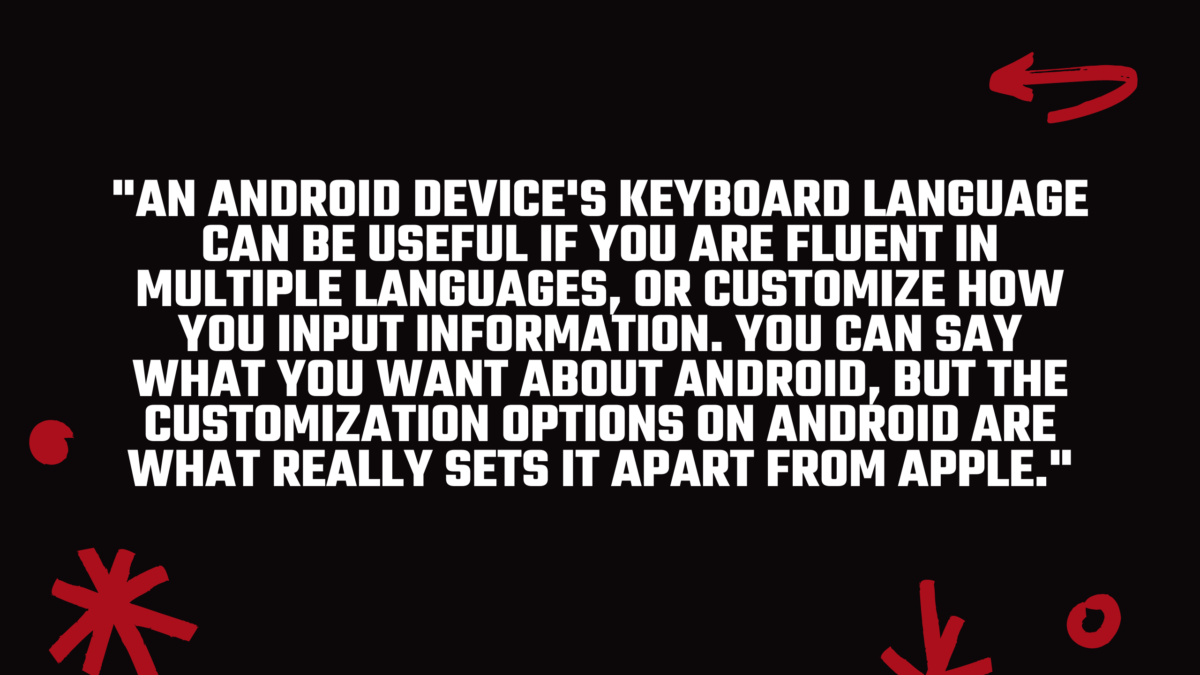
Change the language of your Android keyboard: Add more languages.
- Open the Settings app on an Android phone or tablet.
- Scroll down and choose the “General management” option, as shown below. For non-Samsung phones you will need to tap “System”.
- Next, tap on “Samsung Keyboard Settings” to open a new menu. You don’t need to worry if you don’t see the option because your phone is different.
- Select the “Languages & types” option as shown in the screenshot. This option may also be known as “Languages and input” on your device.
- Next, tap either “Manage input language” or “Add another language” depending on the device.
- Scroll down to select the language you wish to add. Then, tap the Download icon to continue. You should see the newly added language in the “Downloaded Languages” section.
- All done! You can switch between the downloaded languages by simply swiping the Space Key from left to right when typing on a Samsung smartphone.
- Touch and hold the Space key on other Android phones. If this doesn’t work, touch and hold the Space key to open Settings.
Change the language of your Android keyboard: Install another keyboard.
- Open the Google Play Store app for Android on your tablet or phone.
- After the app launches, you can type “keyboard” in the search bar. Depending on your preferences and customization requirements, you can choose any of the apps listed below. We chose Google’s Gboard keyboard application, which supports many languages.
- After you have selected your new keyboard app, click “Install”. “
- To launch the app, simply tap “Open” after it has been installed.
- Once the keyboard app launches, it will ask you to open the Settings menu to enable it.
The app will automatically take you to the desired section. - You will be able to view both your active keyboards and the one you have just installed under the “Manage keys” section.
You can toggle the slider to turn it on. - The Android device will now notify you that the chosen input method could “collect all text you write, including personal information such as passwords, credit card numbers, and other data.” Tap “OK” to continue.
- Now, you should be transferred back into the keyboard app that you prefer. To complete the process, it may prompt you to tap “Done”.
- Voila! Open a chat app like WhatsApp or Messenger, and you can now type in any language on the newly installed keyboard.
Here, you can see the new Google Translate feature that allows you to quickly translate languages as needed, and a GIF or Stickers menu.
You can also download a keyboard with a new design!
Trade-in your old phones with NIX and leave with a brand new phone.
Remember, the NIX magic number is zero!! How close can you get? Come in and see.
Recycle your old phone with NIX and sign-up to our Premium Membership for even better prices and saving at NIX.


