You can say goodbye to spam, exes and suspicious ‘offers’.
It’s not difficult to figure out how to stop annoying text messages from your iPhone. However, if the pest is using spoofing, then things can get a bit trickier.
Although you’ve probably already signed up for the Telephone Preference Service, scammers and other harmful people may not recognise it, so we’re here to help you understand all options available to you to block unsolicited text messages.
How to Block a Text Message’s Source on iPhones
Imagine that you get a suspicious text message. In just a few steps, you can block this number.
First, open the unwanted message, then tap the blank profile icon in the top right corner of the phone number to open the text.
Tap Info, then tap Info again, and you’ll find the option to block this caller at the bottom of the page.
This method will work for spam messages that have been recently received. If, however, you have since deleted the message, you can still block the number if you have it saved.
Open the Phone app, and tap on the Contacts tab.
To block the caller, tap the name of the person you are trying to block.
If you don’t have a Contact entry, you will need to create one. Click the + symbol at the top-right.
Contacts page. Click on Done to add a name, phone number, and hit the Submit button. Scroll to the bottom to remove them.
You can easily unblock a number by contacting them via their phone contact page.
To view a complete list of blocked numbers, you can go to Settings > Messengers > Blocked Contacts.
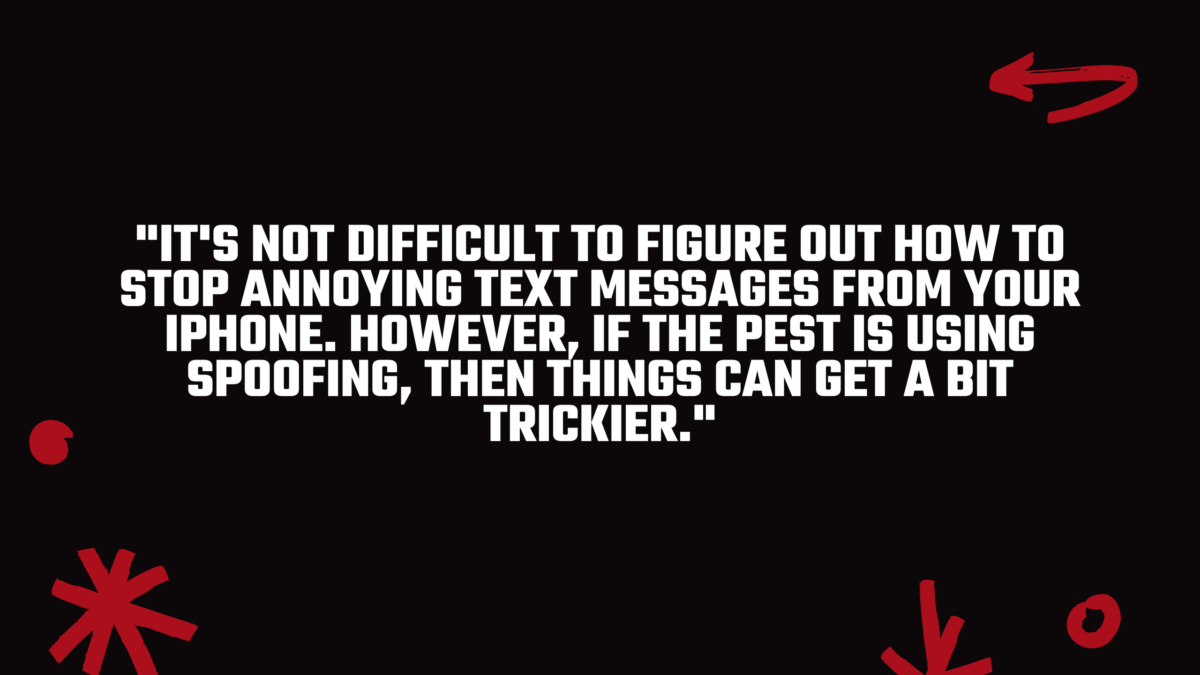
How to filter or block texts from unknown numbers
You may not want to block all the texts you receive from unknown numbers if you are getting too many. You can filter all texts from unknown numbers so that you don’t see them.
Scroll to the bottom of Settings > Messages. You’ll find an option to “Filter Unknown Subscribers”, which will sort all unsolicited messages into a separate list.
To find hidden text, tap on the Filters button. Next, tap Unknown Senders. Then, you’ll be able semi-regularly to check if legitimate texts got lost. This mode can lead to missing important messages if you aren’t diligent about adding new numbers to your contacts list.
Another option is to download an app that blocks calls like RoboKiller and Hiya. They can block robocalls and provide tech for blocking text messages from known spam numbers. This way, you won’t have to block texts from people that you really want to hear from.
Why do I keep getting text messages from a blocked number?
This question is common on iPhone support forums, and it doesn’t seem to have a clear answer. Many users reported receiving texts and calls from long-blocked numbers after they updated to iOS14.
Some people found that soft-resetting their iPhone worked well. This is basically turning the phone completely off and then on again, which will help the phone recognise that you have created new contacts.
Another option is to go into Settings > Messages > send & receive and tap your phone number. You will see that ‘you are able to receive iMessages to and reply from’ is displayed, followed by your phone number and Apple ID email.
It is possible that blocking a contact will only prevent people from spamming you with text messages, but not your email. Try unchecking your mail to see if it stops the contact from texting.
Trade-in your old phones with NIX and leave with a brand new phone.
Remember, the NIX magic number is zero!! How close can you get? Come in and see.
Recycle your old phone with NIX and sign-up to our Premium Membership for even better prices and saving at NIX.


