With the right tools, your Android phone can read full-size SD cards and USB flash drives. Here’s a step-by-step guide on how.
Many Android phones have USB-C ports that can be used to charge and transfer files with your computer. But what if you need to email your boss files from a Flash drive?
An inexpensive adapter cable allows you to attach a USB key/card reader directly to your phone. For an even more straightforward process, you can also get a USB flash drive.
One of these items will be required if you cannot upload files from your storage media to a cloud storage provider. Here’s how you connect your Android phone with a USB storage device.
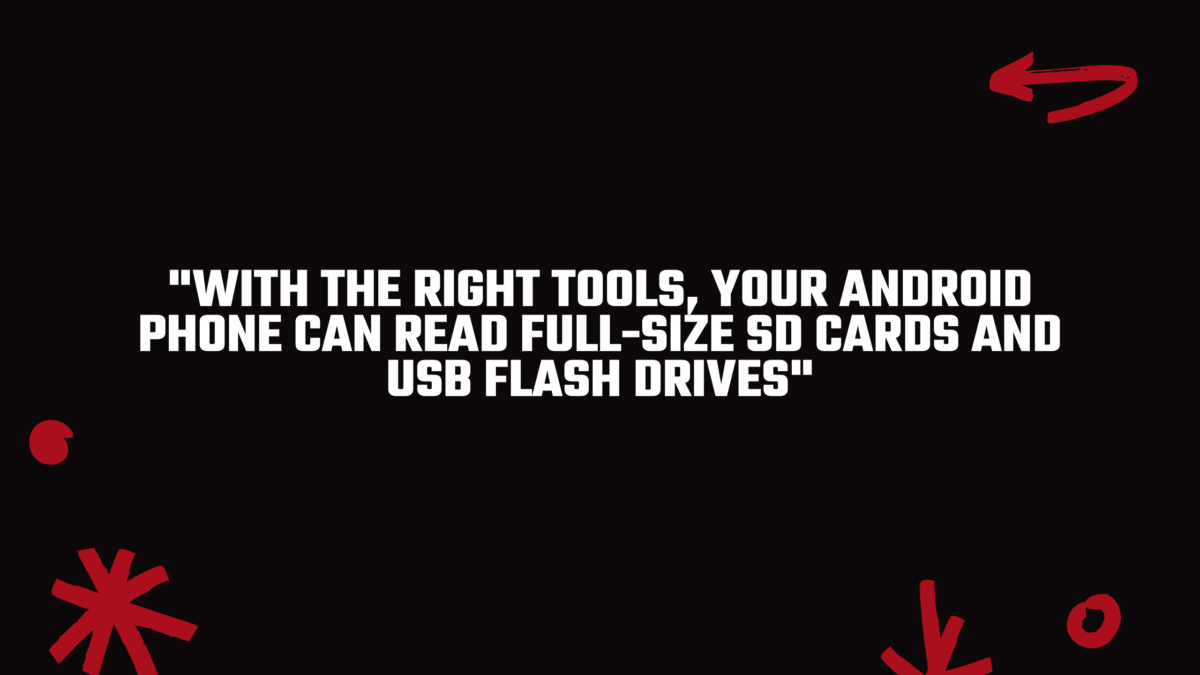
What do you need?
A USB Type-C male to USB Type-A female adapter or Apple USB-C to USB Adapter
How to connect with a USB OTG Cable
1. Attach a flash drive or SD reader with a card to the full-size USB male end of the adapter.
2. Connect USB-C to your phone
3. To see the notification shade, swipe down from the top. If your file manager appears automatically, you don’t need to do anything.
4. Tap USB Drive.
Now you can browse the files on your flash drive and then copy them to your phone storage. Follow steps 5 through 9 if you wish to copy files from your phone storage to the flash drive.
5. Tap Internal Storage to see the files stored on your phone.
6. Select the file that you wish to share. To select it, hold down on it.
7. Click on the three dots.
8. Select copy.
9. Navigate to the USB drive and click Done to save.
Trade-in your old phones with NIX and leave with a brand new phone.
Remember, the NIX magic number is zero!! How close can you get? Come in and see.
Recycle your old phone with NIX and sign-up to our Premium Membership for even better prices and saving at NIX.


