We will walk you through each step of the various ways to delete Android apps.
Do you need to know how to delete applications from an Android smartphone or Android Tablet? There are many options, which is quite unusual.
Android allows you to effortlessly uninstall multiple apps at once. We also explain below how to uninstall different phones. This guide will work on any Android device.
How to delete Android apps
This is the easiest method. This method works on all Android devices and can remove one app at a given time.
1. Tap and hold the icon of the app you want to find on your home screen. A small menu will appear.
2. Tap “Info” or “I” to open the menu. The relevant app’s management screen will then appear. You may see a different menu depending on the brand of your phone. Other contextual actions might also be displayed in the menu. This option will still be available.
3. Click the “Uninstall” button below the app’s icon and name in the middle row. Voila! Your app is gone.
You can also follow the steps if you have an app drawer installed.
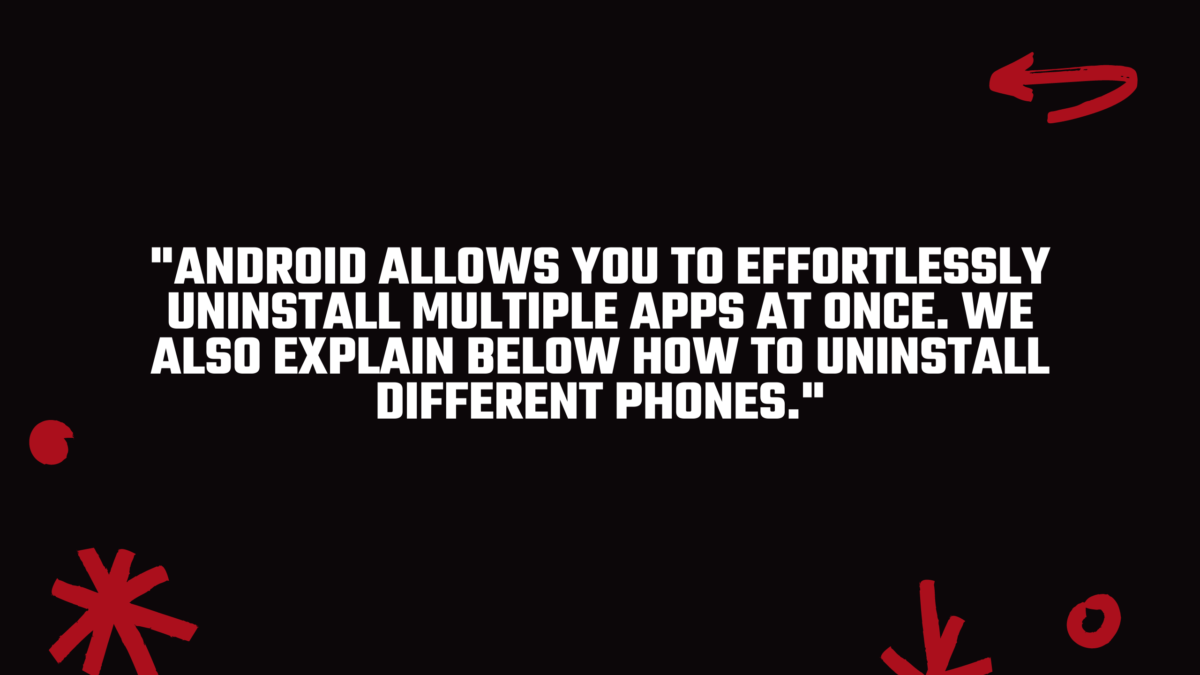
An alternative method for Samsung phones and other phones
There is a more straightforward way to do this on a few Android phones, like Samsung.
1. Press and hold the icon of the app that you wish to delete. You will see the pop-up menu.
2. Here, you’ll find a “Remove” option. Next, tap it and confirm your selection in the pop-up. Now your app is gone.
Similar to the previous method, you can also do this from your home screen or app drawer menu if it is enabled.
Settings – How to delete Android apps
You can also remove apps using the Settings menu. This shows you all your installed apps at once, which is helpful if you need to remove multiple apps at once.
1. Select the Apps sub-menu in the Settings app. This will be called “Apps” or “Apps and Notifications”.
2. You will be able to view all the apps you have installed in alphabetical order. Tap the “See All Apps” button if you don’t see your app library.
3. Select the app that you wish to delete and click on it. Next, click the “Uninstall” button in the middle of the large row of buttons. (This menu may appear at the top or bottom of the screen depending on which phone you have). The app has now been removed from your phone.
How to delete Android Apps in the Google Play Store
Google Play Store also allows you to delete Android apps. Here’s how this works:
1. Navigate to the Google Play Store page for the app that you wish to delete. This can be simplified by searching the app’s name in Google Play Store’s top search box.
2. After, click the “Uninstall” button to the left of “Open”. You’re done!
Google Play allows you to remove multiple apps or view what you have installed easier.
1. Tap your user icon at the top of the search bar on the Play Store homepage. Select “Manage apps or devices” from the menu.
2. To view a complete list of installed apps, click the “Manage” tab at the top. Navigate to the individual app store pages and click the “Uninstall” button, as described in step 2.
3. To remove an app, or multiple apps, tap the checkbox to the right. Once you have made your selection, tap on the trashcan icon at the top right. The selected apps will be deleted after you confirm your selection.
Trade-in your old phones with NIX and leave with a brand new phone.
Remember, the NIX magic number is zero!! How close can you get? Come in and see.
Recycle your old phone with NIX and sign-up to our Premium Membership for even better prices and saving at NIX.


