It is worth knowing how to delete Wi-Fi networks from your tablet or phone. Over time, you may have accumulated quite a few networks that you no longer use.
These include Wi-Fi networks at hotels, coffee shops, trains, planes, previous homes, workplaces, and others you don’t recall connecting to.
These long-forgotten networks are not only annoying but can also pose security risks if hackers have taken control of them. If your Android or iOS device automatically connects to them when it is within range, this could mean that it may be infected or your personal information could be stolen.
It’s easy to erase a Wi-Fi network on your tablet or phone. For the unlikely event that you need it again, you can keep the network but not allow your device to connect to it automatically.
We’ll show you how to delete a Wi-Fi connection from an Android phone, tablet, iPhone, or iPad using our guide.
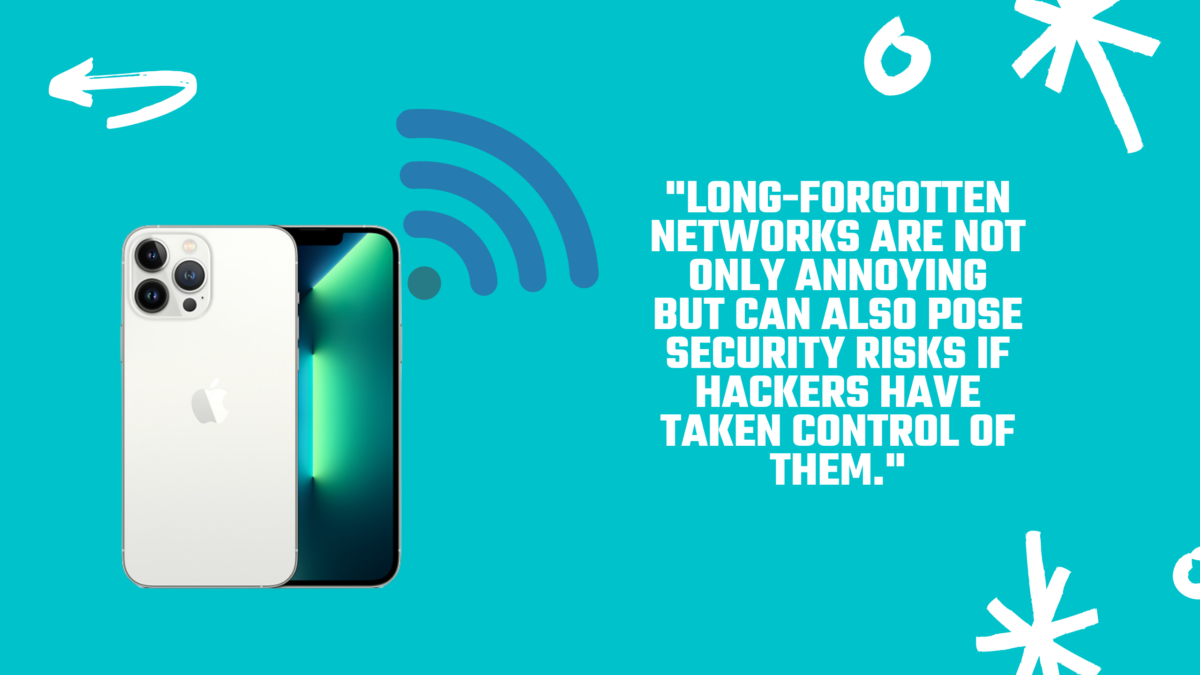
How to Delete a Wi-Fi network on Android
1. Open the Settings app on Android phones or tablets and choose “Network & Internet” or “Connections”, depending on which model you have.
2. Select Wi-Fi, then select “Saved networks”. To access this option, tap Advanced in the top-right corner.
3. The list of Wi-Fi networks that you have ever connected to will now be displayed.
Your Android device, probably including any you don’t know. Select the network you wish to delete.
4. Tap the Forget button below the name and Wi-Fi network on the next screen. This will remove the network from your Android device’s saved networks.
5. You can also choose to maintain a Wi-Fi network but not allow your Android smartphone or tablet to connect to it automatically.
Select the network you want to connect from your “Saved networks” or “Manage networks” screens. Tap Advanced to toggle the switch to “Autoconnect”.
How to Delete Wi-Fi networks on iPhone and iPad
1. Open the Settings app for your iPhone or iPad and select Wi-Fi.
2. Now you’ll see a list of all Wi-Fi networks that your iOS device has saved.
Tap the “i” information icon next to the network that you wish to delete.
3. Next, choose “Forget This Network” and then tap Forget To Confirm.
This will make the network invisible, and it will be deleted.
4. You can also choose to maintain a Wi-Fi network but not allow your iPhone or iPad to connect to it automatically.
Tap the “i” icon next to the network to toggle off “Auto-Join”.
Trade-in your old phones with NIX and leave with a brand new phone.
Remember, the NIX magic number is zero!! How close can you get? Come in and see.
Recycle your old phone with NIX and sign-up to our Premium Membership for even better prices and saving at NIX.


