Here’s how you can find your lost Android directly using Google search.
If your phone goes missing, it’s essential to know how to locate it. Your first instinct may be to search Google for help if your phone is lost. Or, you might just start panicking.
Google used to direct users towards several unhelpful pages. However, the search engine now handles all matters, and Google’s homepage can assist you if you lose your Android smartphone.
It can be left in a taxi, coffee shop or just dropped behind the sofa cushions, Google’s Find My Device service makes it easy to locate your phone. Find My Device works with all Android-powered gadgets, including smartwatches and tablets.
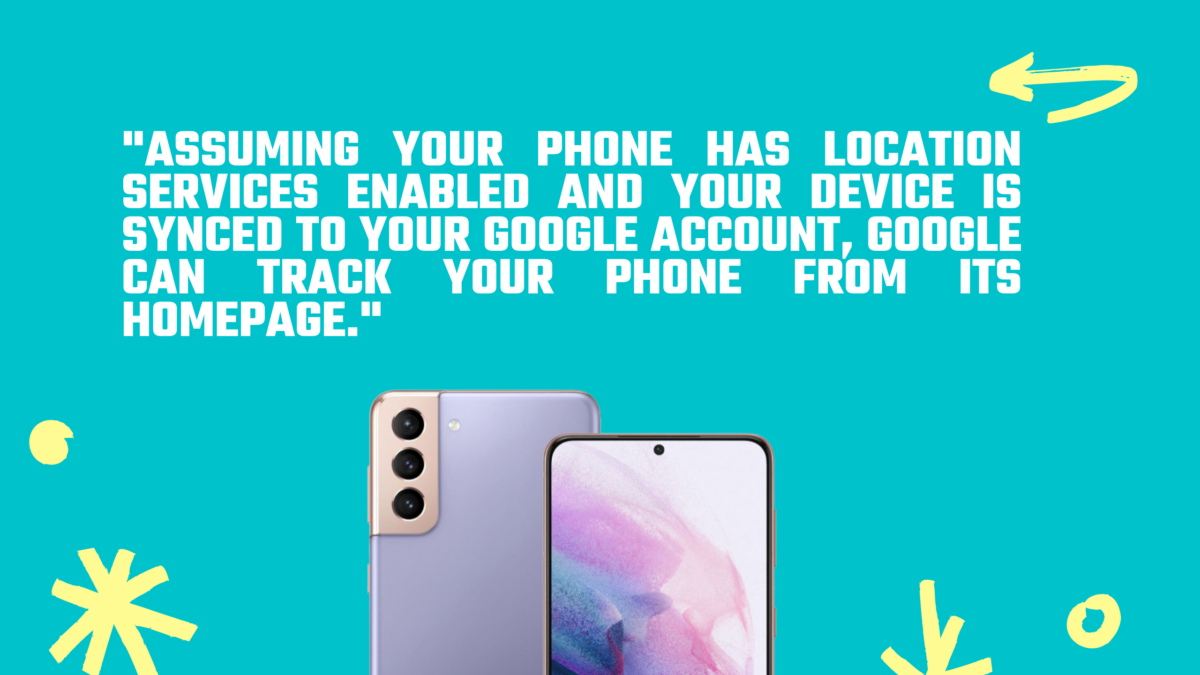
Google Android Phone Search: How to Find Your Lost Android Phone
1. Assuming your phone has location services enabled and your device is synced to your Google account (which almost certainly it is), Google can track your phone from its homepage.
Just go to www.google.com in any web browser, sign in to your Google account (if you aren’t already signed in) and type “I lost my phone” or “find my device” into the search box. If Google is your default search engine, you can also type it in your browser’s address box.
2. If this is your first time using the Find My Device function, you will see a message asking for permission to allow Google to use device information, location data, and connection events to locate devices and accessories. To confirm, click Allow.
3. Google will now search your device and display your location on a Google map. This accuracy is usually within 50 feet. Google will also tell you the current signal strength of your phone and the battery level.
4. Click “Play Sound” to pinpoint the exact location. Click “Play Sound” to make your phone ring up for up to five seconds, even if you have it set to silent mode.
To stop the device from ringing, press the power button when you locate it. Click the “Stop Ringing” button in the browser.
5 When your phone is in public, lock it to protect your privacy. Google allows you to display a message on your screen so anyone can contact you.
Click on the “Secure Device” button and optionally type a message or a phone number.
6. To lock your phone, click “Secure Device”. A message will appear confirming that your phone is secure. To locate your phone, you can still use Find My Device.
Click on Dismiss for closing this message, or select “Security Checkup” to verify activity in your Google Account in case someone has been using your phone.
7. You can remotely erase your phone if it contains sensitive information.
However, this is a very dangerous option as it permanently erases your phone and stops you from using Find My Device’s Locate and Ring, Lock and Lock features. It should be used as a last resort.
To continue, click on the Erase Device button and then Erase device once more. To confirm deletion, you will be asked to sign in to your Google account.
8. If Find My Device is enabled on Android phones, you should be able to find your phone using Google.
You can verify that the feature has been turned on to protect you from future loss by going to Settings and Security on your Android phone. To turn it on, tap “Find My Device”. “
Go to Settings, Location, and make sure that “Use location” is turned on.
Have fun hunting!
Trade-in your old phones with NIX and leave with a brand new phone.
Remember, the NIX magic number is zero!! How close can you get? Come in and see.
Recycle your old phone with NIX and sign-up to our Premium Membership for even better prices and saving at NIX.


