Sometimes our phones can even be a force for good. Personal safety is a prime example of this, as iPhones come with many valuable tools that will give you and your family more peace of mind.
The latest iOS, iPadOS, and macOS versions include the Find My App. It combines Find My iPhone with Find My Friends apps into one hub. If you need assistance finding it, use Search or Spotlight on your Mac.
Here you will find the main location sharing features for your device.
However, both Messages & Maps have similar features.
We’ll show you the steps to activate them.
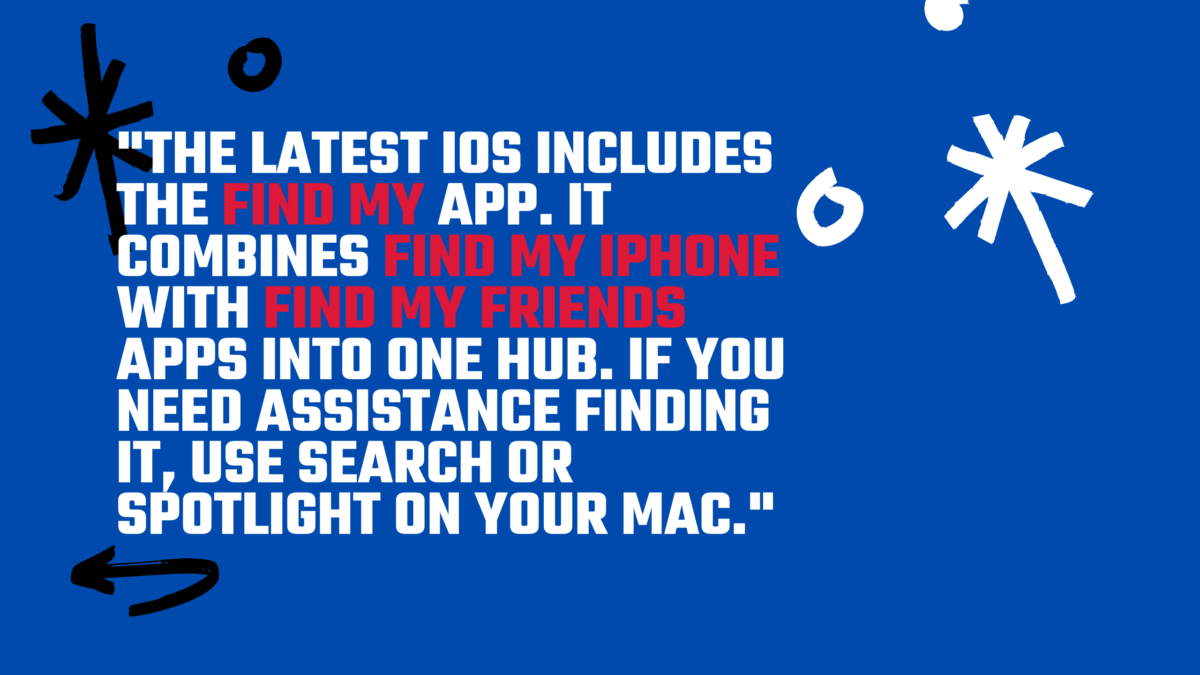
Share your location using the Find My app
You can share your location on your iPhone with the Find My app. You don’t need to install it on any iOS 13-enabled device.
Open the Find My App and click on the People tab. Next, select Share My Location or start sharing location. Click on the send button to enter the name and phone number of the person with whom you wish to share your location. This will notify the recipient about your location.
You have the option of notifying them for up to an hour, or until the end of the day, or indefinitely. Once they receive a notification, the recipient has the option to share their location with you. Open the People tab of the Find My App and choose Stop Sharing My Location.
You can also share your location using your Apple Watch. You can also utilise the Find People app on devices with watchOS 6 or higher and GPS or cell functionality. As long as your iPhone is connected, the Find People app will work.
Send your location to the Messages App
You can share your location using Messages in addition to the Find My App.
Open the Messages app for your iPhone and choose a message. Next, select the name of your conversation partner and then select the information icon.
The next option is to select “Send My Current Location”. The recipient will be able to see your location on their map if you choose this option. You can also choose to Share My Place, where you select the time you wish to share your location, just like with the Find My App.
This can be done from the Contacts app.
Share your ETA with Maps
Apple Maps rounds out your iPhone’s convenient list of location-sharing options.
By following turn driving (or walking!) directions in Maps, you can let other people know your estimated arrival time (ETA)
Ask Siri for help. This is the easiest and most straightforward way to start. You can simply say, “Hey Siri, please share my ETA”, to be directed through a conversation that will eventually result in a recipient being informed about your ETA.
Alternatively, if turn-by-turn directions appear on-screen, you can tap the route cards at the bottom and hit Share ETA. Select one or more of the suggested contacts or tap Contacts for a specific person. If you choose to use this method, make sure that you are not driving.
Regardless of which option you choose, iOS 13.1 users will be notified via Maps with your ETA and can follow your progress using their Maps app. Those who have devices running older versions of iOS will get the notification via iMessage. Those with an OS other than iOS will receive an SMS.
Useful Tips
Please note that standard carrier data rates and text rates may apply to any location-sharing feature.
You can also name the places you frequent. Next, open the Find My App and select the Me tab. Scroll down to Edit Location Name. Next, select Home, Work or School.
Open Find My on the device you want to change your device. Select the Me tab and then select Use this [insert type] as my location.
You can ask for someone to follow your location, provided you share your own location. Open the Find My App and click on the People tab. Scroll down to select the friend you have already shared your location with. Next, choose Ask To Follow Location.
Trade-in your old phones with NIX and leave with a brand new phone. Remember, the NIX magic number is zero!! How close can you get? Come in and see. For the best deal possible, recycle your old phone with NIX and sign-up to our Premium Membership for even better prices and saving at NIX.


