This article will show you how to unlock your tablet or phone and what to do if you forget your passcode for an iPhone, iPad, or iPod.
If you have forgotten your passcode for your iPhone, iPad, or iPod, it is best to contact Apple immediately. To recover your device, you will need a cable and a laptop.
Although the process is straightforward, it’s essential to back up your device to restore it to its original state.
If Face ID is not enabled, there’s no way to get around it.
You don’t need to lose anything if you don’t have a backup. You can still set it up as new. It will appear that you have just turned it on. You will need to reinstall any apps, and photos will be lost if not in iCloud.
Resetting an iPhone or iOS device requires the original Apple ID password and password. This is the password that you use to access your Apple account.
You will first need to put your iPhone or iPad into recovery mode. Below are instructions on how to do this. It varies depending on the model. Make sure your product is not connected to a computer during this process. Then, jump to the next step to retrieve it.
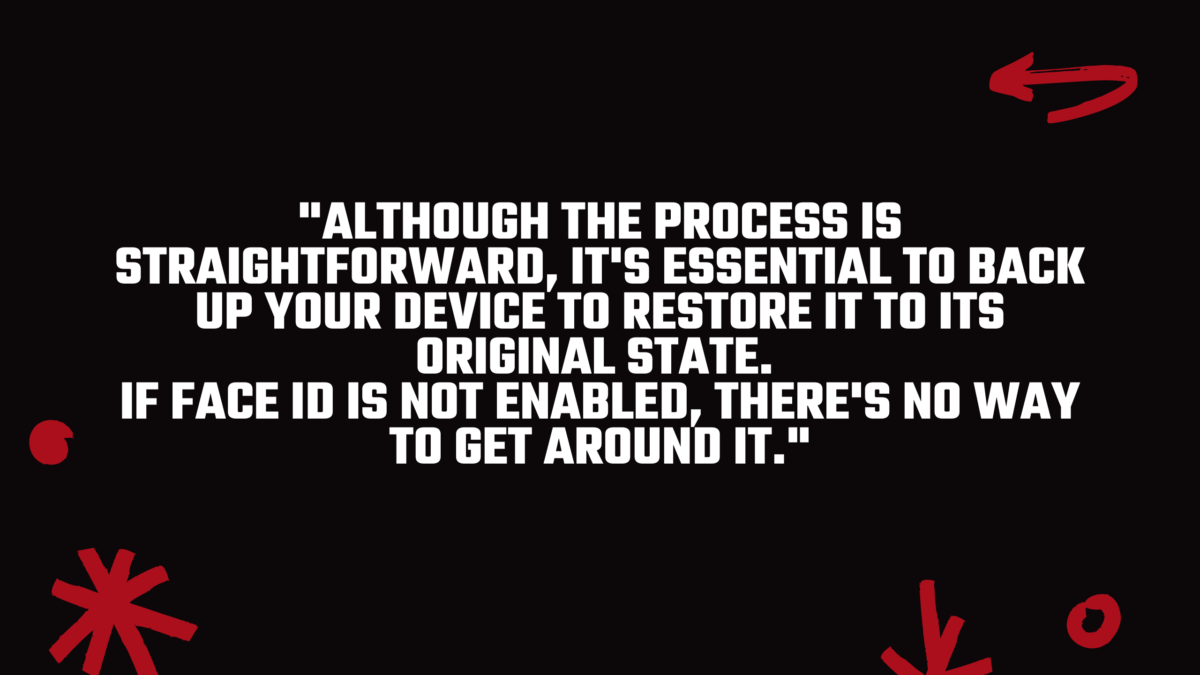
How To Reset Passcode for iPhone X or later. iPhone SE 2, iPhone 8/Plus
- Hold the Side button and the volume buttons until the power off slider appears.
- To turn off your iPhone, drag the slider.
- While holding the Side button, connect your iPhone to your computer.
- Keep holding the Side button down until you reach the recovery mode screen.
Restore your iPhone 7 & 7 PLus – Reset passcode for iPhone 7/Plus
- Hold the Side button down until you see the power off slider.
- To turn off your iPhone, drag the slider.
- While pressing the Volume down button, connect your iPhone to your computer.
- Keep holding down the Volume button until you reach the recovery mode screen.
Restore your iPhone SE & 6S -Reset passcode for iPhone SE (1st-gen), iPhone 6S, or earlier
- Hold the Side (or Top) button until you see the power off slider.
- To turn off your iPhone, drag the slider.
- While holding down the Home button, connect your iPhone to your computer.
- Continue to hold the Home button down until you reach the recovery mode screen.
Restore your iPad using Face ID
- Hold the Volume button and the Top button down until you see the power off slider.
- To turn off your iPad, drag the slider.
- While holding down the Top button, connect your iPad to your computer.
- Keep holding the Top button down until you reach the recovery mode screen.
Restore your iPad using Home Button
- Hold the Top button down until you see the power off slider.
- To turn off your iPad, drag the slider.
- While holding down the Home button, connect your iPad to your computer.
- Continue to hold the Home button down until you reach the recovery mode screen.
Restore your iPod Touch using Passcode
- Hold the Top button down until the power off slider appears.
- To turn off your iPod touch, drag the slider.
- While holding down the Home button, connect your iPod touch with your computer.
- Keep holding down the Home button until the screen appears in recovery mode.
How can I reset my iPhone, iPad or iPod iOS passcode?
We explain what to do if you forget your passcode for an iPhone, iPad, or iPod. This article will show you how to unlock your tablet or phone and get it back.
If you have forgotten your passcode for your iPhone, iPad, or iPod, it is best to contact Apple immediately. To recover your device, you will need a cable and a laptop.
Although the process is straightforward, it’s essential to back up your device to restore it to its original state. If Face ID is not enabled, there’s no way to get around it.
You don’t need to lose anything if you don’t have a backup. You can still set it up as new. It will appear that you have just turned it on. You will need to reinstall any apps, and photos will be lost if not in iCloud.
Resetting an iPhone or iOS device requires the original Apple ID password and password. This is the password that you use to access your Apple account. You will first need to put your iPhone or iPad into recovery mode. Below are instructions on how to do this. It varies depending on the model. Make sure your product is not connected to a computer during this process. Then, jump to the next step to retrieve it.
Reset passcode for iPhone X or later. iPhone SE 2, iPhone 8/Plus
- Hold the Side button and the volume buttons until the power off slider appears.
- To turn off your iPhone, drag the slider.
- While holding the Side button, connect your iPhone to your computer.
- Keep holding the Side button down until you reach the recovery mode screen.
Restore your iPhone 7 & 7 PLus
- Reset passcode for iPhone 7/Plus
- Hold the Side button down until you see the power off slider. To turn off your iPhone, drag the slider.
- While pressing the Volume down button, connect your iPhone to your computer. Keep holding down the Volume button until you reach the recovery mode screen.
Restore your iPhone SE & 6S
- Reset passcode for iPhone SE (1st-gen), iPhone 6S, or earlier
- Hold the Side (or Top) button until you see the power off slider.
- To turn off your iPhone, drag the slider.
- While holding down the Home button, connect your iPhone to your computer.
- Continue to hold the Home button down until you reach the recovery mode screen.
Restore your iPad using Face ID
- Hold the Volume button and the Top button down until you see the power off slider. To turn off your iPad, drag the slider.
- While holding down the Top button, connect your iPad to your computer. Keep holding the Top button down until you reach the recovery mode screen.
Restore your iPad using Home Button
- Hold the Top button down until you see the power off slider. To turn off your iPad, drag the slider.
- While holding down the Home button, connect your iPad to your computer. Continue to hold the Home button down until you reach the recovery mode screen.
- Now, restore your iPad
- Reset passcode for iPod touch (7th-gen).
- Hold the Top button down until the power off slider appears. To turn off your iPod touch, drag the slider.
- While pressing the Volume down button, connect your iPod touch with your computer. Keep holding down the Volume button until you reach the recovery mode screen.
Restore your iPod Touch using Passcode
- Hold the Top button down until the power off slider appears.
- To turn off your iPod touch, drag the slider.
- While holding down the Home button, connect your iPod touch with your computer.
- Keep holding down the Home button until the screen appears in recovery mode.
Trade-in your old phones with NIX and leave with a brand new phone.
Remember, the NIX magic number is zero!! How close can you get? Come in and see.
Recycle your old phone with NIX and sign-up to our Premium Membership for even better prices and saving at NIX.


