This is how to make sure your iPhone battery life doesn’t get low.
If your iPhone is constantly on low power, it’s worth knowing how to check the battery health. It’s possible that your battery health has declined and you are reaching for a charging cable every time you use your phone.
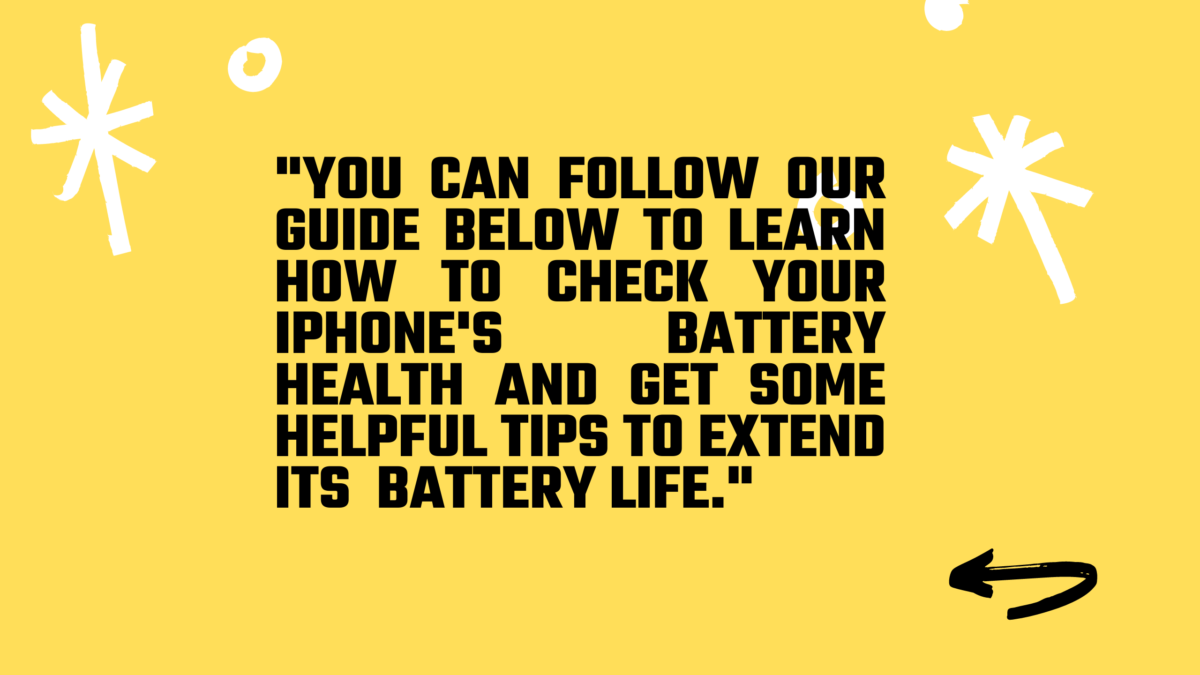
Once the process of degrading your iPhone’s battery has begun, there’s not much you can do to stop it. It is essential to check your battery health regularly. It is easy to spot signs of a declining battery and take action to prevent it from getting worse.
Apple has included several tools in iOS to help you monitor the health of your iPhone’s battery. These trackers can make the difference between a phone that lasts the day and one that stops working at the worst possible time.
You can follow our guide below to learn how to check your iPhone’s battery health and get some helpful tips to extend your device’s battery life.
How to check the iPhone’s battery health
1. From your iPhone home screen, open Settings. This icon looks similar to a cogwheel and is usually located on the first page.
2. Scroll down to battery in the Settings menu.
3. This chart will show you the breakdown of your battery’s usage over the last 24 hours and the past 10 days. This will give you an idea about which apps drain your battery most.
Click the button “Battery Health” located above the chart to get more information.
4. This is the maximum capacity of your iPhone’s battery. You should be closer to 100%, but it is normal for it to decrease over time.
How to monitor iPhone battery health
Even the most diligent iPhone users will eventually notice their battery start to decline. This is also known as “chemically ageing” and occurs in all lithium-ion battery batteries. Modern hardware is well aware that the battery’s ability to deteriorate over time is a given. This is why you should inspect your MacBook battery health.
You can slow down this process by taking some steps. These steps are not too intrusive and we don’t recommend that you use your phone only once a week. These are just a few things you can do to keep your iPhone’s battery at its peak performance for longer.
Lower your screen brightness. This is an obvious one, but it is one of the most detrimental to your battery health. Keep your screen at its maximum brightness. Keep it lower unless essential.
Wi-Fi should be used whenever possible. Your battery can be really depleted by cell phone data, so use Wi-Fi whenever possible. This is especially useful if your data limit allows you to do this.
Turn on Optimized Battery Charging. Switch on “Optimized Battery Charging” in the Battery Health section.
Keep your iPhone up-to-date. Although it might be tempting not to pay attention to the annoying updates, keeping your iPhone and all apps updated can save your battery. Because updates often include battery usage improvements, this is important.
Non-essential notifications should be turned off. It can cause battery damage to your phone if it wakes up frequently for notification alerts. All notifications that are not essential should be turned off.
Turn on “low power mode.” Your iPhone will ask you if you would like the battery to go into “Low Power Mode” when it is low. However, you don’t have to wait for this question.
You can toggle “Low Power Mode” in the Battery section. This mode can be used if you are confident that you will need your phone for a prolonged period.
Trade-in your old phones with NIX and leave with a brand new phone.
Remember, the NIX magic number is zero!! How close can you get? Come in and see.
Recycle your old phone with NIX and sign-up to our Premium Membership for even better prices and saving at NIX.
MEGA TIP: NIX Premium Members can trade in multiple devices at once to really reduce the price of the new phone.


