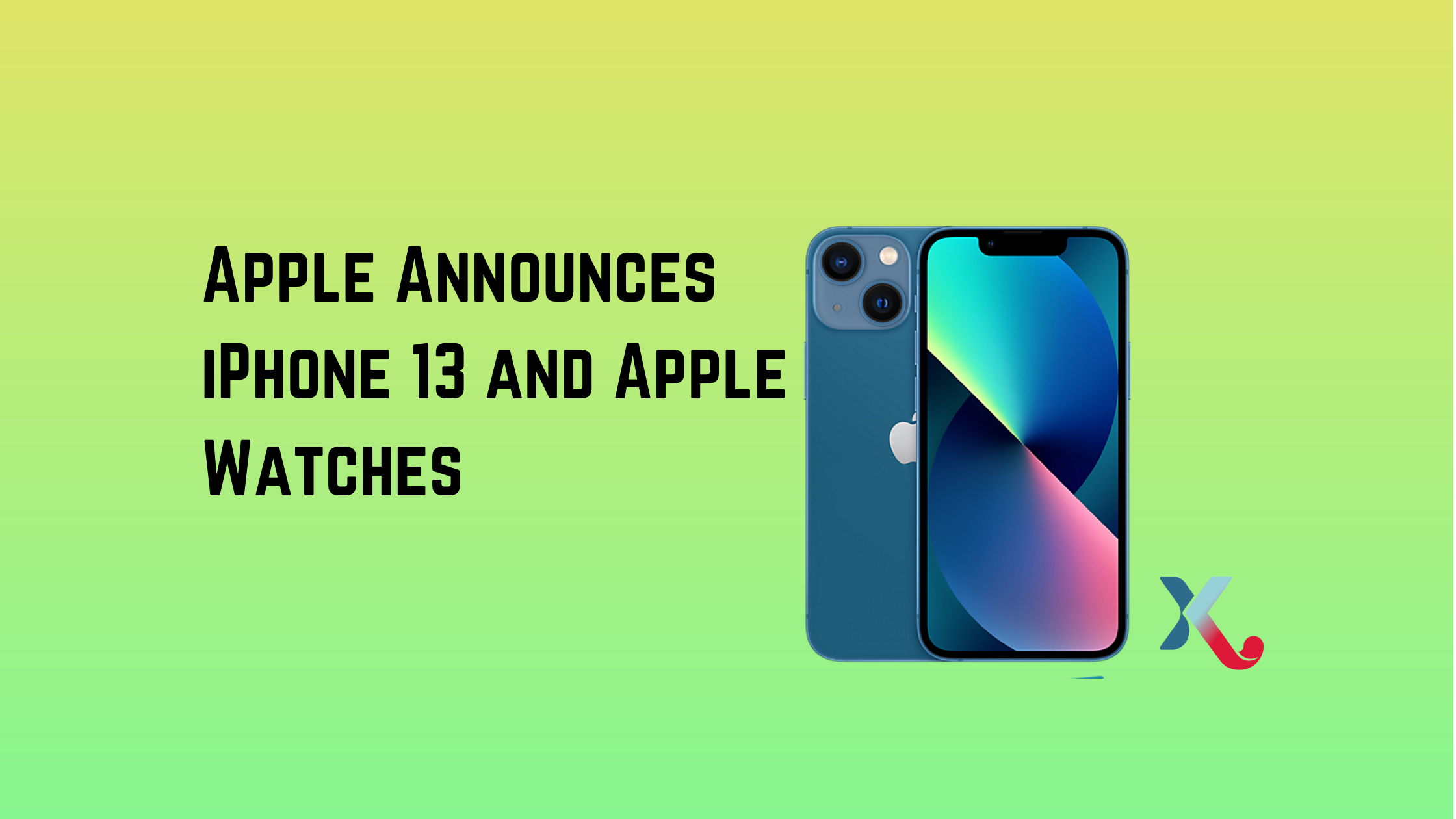How do I close apps on iPhone 12?
It is essential to know how to close an app on iPhone 12 when it stops working or becomes unresponsive. It is easy to fix an app that stops working correctly by closing it and restarting it.
It might seem like an app is closed when you close it on iPhone 12. But that’s not true. Most apps will be in a suspended state after you exit them. This iOS feature can be helpful, but if an app is not responding you should perform a complete shutdown instead of just placing it in stasis.
Closing apps has other benefits. Having too many apps open in the background can slow down your device and drain your battery. It is a bright idea to make sure that there aren’t dozens of apps running at once.
You’ve come to the right place if you are unsure how to close all apps on iPhone 12. We’ve provided the steps below, and they won’t require you to navigate through cumbersome settings menus.
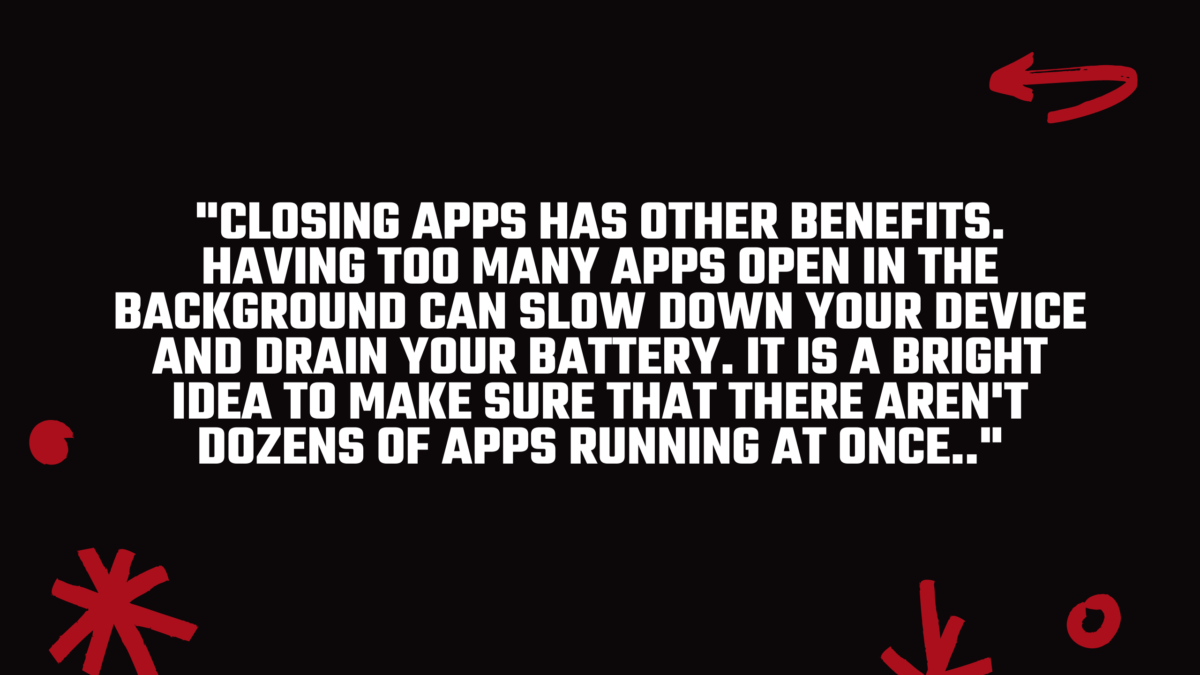
How do I close apps on iPhone 12?
- Navigate to your home screen. First, navigate to the home screen on your iPhone 12. This can be done by simply moving your finger up from the bottom of your screen.
- Swipe up from at the bottom of your screen. Pause in the middle.
- Scroll through all your open apps. Now you should see a roller that shows preview windows for all your open apps, sorted by when they were last used.
- Swipe left or right to locate the app you want to close.
- Click on the app that you wish to close. Once you have found the app that you want to close, swipe up in the app’s preview window to close it. You can close one app or all of them. Simply swipe up on the apps you want to shut down.
- To return to your home screen, tap on the display. To return to the iPhone 12 home screen, simply tap the top or bottom of your screen after you have closed the app(s) that you are currently using.
Trade-in your old phones with NIX and leave with a brand new phone.
Remember, the NIX magic number is zero!! How close can you get? Come in and see.
Recycle your old phone with NIX and sign-up to our Premium Membership for even better prices and saving at NIX.