There are four ways to take screenshots on Android. You can also record a video.
To take a screenshot on most Android devices, simultaneously hold down the volume-down and power buttons.
The screen will flash and a notification pop-up pointing to the new image in your gallery. You may be able to edit the picture right away on some devices, but you can always go into your gallery and deal with it there.
Try holding down both the volume-down and physical home buttons simultaneously.
There are other ways to take a screenshot of Android:
Use Google Assistant to take a photo
Make sure your Google Assistant is configured to wake up with the “OK Google!” command from any screen.
This can be done by opening the Google Home app and clicking on the Account icon at the bottom right. Next, choose Settings. Next, select the Assistant tab and then select your phone from Assistant devices. Make sure ‘Access with Voice Match” is turned on.
You can now say, “OK Google, take a picture” at any time while you are using your phone. “
Use screenshot gestures
You can trigger a screenshot from Android phones using a palm swipe gesture. However, you will need to enable it first.
The toggle can be found in Settings > Advanced Features > Palm Swipe.
Samsung phones offer additional screenshotting options like Smart Select and Scroll Capture.
You can also take screenshots on Huawei phones by doing a double knock using a knuckle wherever the screen is. It can become a joke and not your preferred method. It can be helpful to say that screen recording can be stopped by knocking twice with your two knuckles.
Sometimes, you will find a screenshot button within the tablet or phone’s user interface. This button is usually found in the power options menu (when pressing the power button), the drop-down notification bar and Quick Ball, if your device supports this feature.
Android 9 Pie and newer devices can take a screenshot by pressing and holding the power button. However, this feature is not available for devices running close to stock Android.
Samsung’s One UI didn’t have any comparable options, so we couldn’t find one.
You can also use the iPhone to take screenshots. We’ve got you covered.
How to record the screen in Android
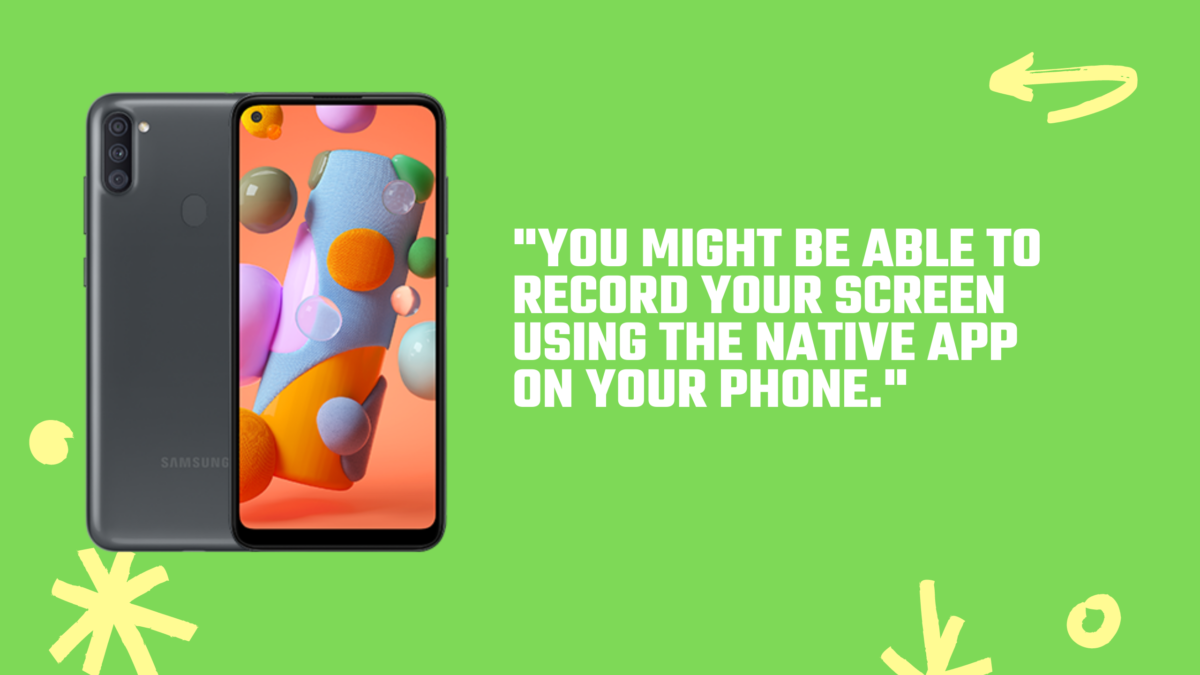
You might be able to record your screen using the native app on your phone.
Riv Screen Recorder is the new name for the app we used in the past. It’s completely free to install, but there are many other options.
To start your screencast, simply install the app and click on Open. When you are done, press the Stop Recording button. The file will be displayed in the main window, with playback, sharing, and deletion options.
The recording overlay should not be visible in the video. However, if it does appear, you can hide it in the recording app’s settings.
You can use the video editor in your phone’s default Gallery app to trim the beginning and ending points.
Trade-in your old phones with NIX and leave with a brand new phone. Remember, the NIX magic number is zero!! How close can you get? Come in and see. For the best deal possible, recycle your old phone with NIX and sign-up to our Premium Membership for even better prices and saving at NIX.


