How to share files between and iPhone instantly
How can you share files between Android devices and iPhones? AirDrop, which is a great feature for Apple users, allows you to use Bluetooth to send files and photos quickly between iPhones, iPads, and Macs.
Unfortunately, this is where the easy part ends: AirDrop can’t be used to transfer data from Apple devices to Android.
Snapdrop is a third-party service that works with both desktop and mobile browsers, including Opera, Safari, Chrome, Firefox and Opera. There’s also an Android Snapdrop app. It allows you to quickly share files, images, and videos between any device, Windows or Linux, once you are on the website.
Snapdrop doesn’t have any unnecessary features. This is one of Snapdrop’s greatest strengths. You can activate a dark mode but it is mainly about moving files between devices.
We’ll be focusing on sharing between Android devices and iPhone. To do this, you will need Safari installed on your Apple device.
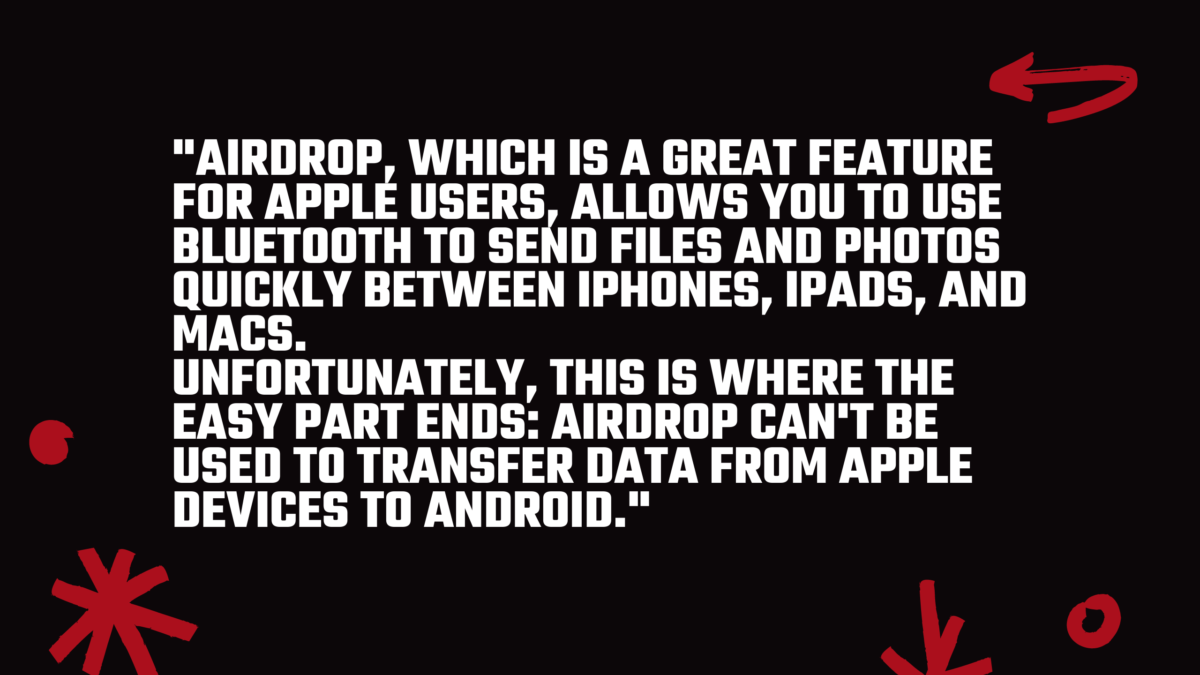
How to Transfer Files Between Android Devices and iPhones Using Snapdrop
- Grab the Android phone containing the files that you wish to share. Connect your Android device to Wi-Fi and launch a mobile browser like Chrome. Now go to https://snapdrop.net.
- Once the Snapdrop website loads note the name you have been assigned to your device. Our Android device was named Rose Slug in our example. Snapdrop’s assignable names allow you to identify which devices you will be sharing files with.
- Take the iPhone you wish to receive a file to. Make sure you connect your device to the same Wi Fi network. Again, launch a mobile browser such as Safari and go to https://snapdrop.net. Your device will be given a name. Our iPhone was named Tan Tiger.
- It’s now time to share a document. To indicate that a connection was made, each device should display the name of the other. Tap the name of your device to share the file. We are now tapping Tan Tiger on our Android phone.
- There are now a few options. There may be slight differences depending on which device you’re using to send files. You can view your saved files and take a new picture or video.
Tap Files on Android to browse your Android device. Next, search for the file that you wish to share and choose it. Tap Camera to take a picture or tap Camera Video to record a movie. To confirm your satisfaction with the video or image, tap the blue tick. - . Tap Choose Files on iPhone to browse your device. Next, search for the file that you wish to share and choose it. Tap “Take Photo” or “Video” to take a new photo or video, then tap “Use Photo”. Tap “Take Photo or Video” to capture a new image or video, and tap “Use Photo.”
Snapdrop for iPhone also offers the option to tap “Photo Library” and quickly browse all your images. Select an image you wish to send, then tap Add. - The file, or the photo/video you just took, will be instantly sent to the other device. To save it, you can tap Save. If you make a mistake, tap Ignore.
This will skip the step. To have a file downloaded immediately, untick “Ask to save each files before downloading.”
Trade-in your old phones with NIX and leave with a brand new phone.
Remember, the NIX magic number is zero!! How close can you get? Come in and see.
Recycle your old phone with NIX and sign-up to our Premium Membership for even better prices and saving at NIX.
MEGA TIP: NIX Premium Members can trade in multiple devices at once to really reduce the price of the new phone.


